How to build a social intranet for Sitecore using Verint Community
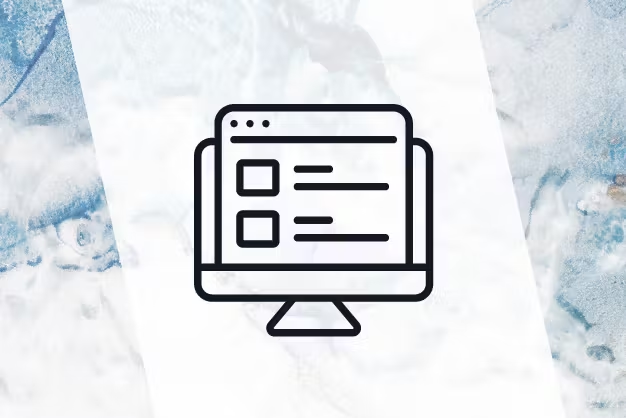

‘Social’ is a word that has become ubiquitous in the world of digital today. With the rise of social media, along with the general adoption and integration of various digital technology and solutions into our everyday lives, it seems that every app, platform, and plug-in has the ability to connect us to each other through social communities.
But the concept of social is nothing new, and it certainly isn’t tied to social media.
Social intranets were creating collaborative, interactive communities long before ‘retweets’ and ‘likes’ were the language of web 2.0 and beyond. Intranets allow users within an organization to share, interact and collaborate with each other, creating a network of knowledge, resources, and accessible information for every user, team, and department.
In essence, social intranets increase collaboration, enhance efficiency and build relationships. Interested in creating your own? Read on to find out how to build a social intranet for Sitecore.
Why choose Sitecore for social intranets?
When combined with Sitecore, social intranets benefit from the platform’s strong content management features, personalized experiences, and its integration with third-party tools, such as Microsoft SharePoint and site search provider, Coveo.
Sitecore also allows you to utilize any existing user management platforms, taking stored profile information and customizing it further.
Find the purpose of your social intranet
Ask yourself why you’re creating a Verint Community, what do you want people to discuss? How do you envision people using the platform? Are there certain resources you’d like to build in initially, before you launch the intranet internally and allow staff to contribute to it? All of these elements must be considered first, in order to allow you to create a social intranet that is truly reflective of your goals.
Setting up groups – your first port of call
Once you understand the fundamental nature and function of your social intranet for Sitecore, you can start the first step towards creating your internal community, which involves creating groups.
Verint Community groups allow you to set topics or agendas, which work well for different teams and departments, such as ‘Development’, ‘Sales & Marketing’ and ‘Human Resources’. The names of your groups will depend entirely on your social intranet’s purpose, and could include a broad mix, such as ‘Work’, ‘Team-building activities’ and even ‘Kitchen Etiquette’. Perhaps your social intranet has a more focused goal of driving business changes; in which case, you might create groups with names such as ‘Customer Service Issues’, ‘Health and Safety’ and ‘Support Shift Cover’. Whatever your business or organization’s social intranet goals, you can utilize groups for whatever category you like.
Once you’ve physically created your first group, you can enter all its basic details, including name, avatar image, URL and description. This can be undertaken in the ‘Group Options’ section.
Add applications to create interactive spaces
Once your group has been configured with all the correct information and an avatar of your choice, you can start to add social applications to it, which will essentially allow it to function in the way you want it to.
Verint Community is equipped with multiple applications out-of-the-box, and each one has the ability to enhance the social experience of your organization’s intranet in a different way.
Applications include:
Based on this, you might wish to create a discussion forum in a group called ‘Support Shift Cover’ for example, to help users plan and discuss shift work. Alternatively, you might wish to create a blog on a specialist topic such as web development. For this option, you might nominate an experienced member of staff to create a blog titled ‘Best Practices’ in a group called ‘Development’, for instance.
Each application within a group will then have an ‘options’ section, much like the groups, in which you can edit its name, description and which group it appears in.
Set your admin permissions
Once you’ve created the skeleton of your social intranet, and added in the content you want to, you can choose how much control you want members to have. In the ‘Permissions’ tab, you can take a look at the different options available, and decide whether you want members to be able to create discussions, polls or replies.
Contact us today for more information on setting up your social intranet for Sitecore
Are you thinking of starting a new social intranet for your organization? We’d love to hear from you.
Whether you have some questions about the functionality of Verint Community, or you’d like to talk to one of our experts about the software in general, we’d love to hear from you. Don’t hesitate to get in touch with us today.